 Have you ever posted a picture on your blog and then found it on someone's web site? That happened to me recently when my daughter found a picture of one of her rooms on a web site that had the audacity to state that all their pictures were copyrighted and couldn't be reproduced/copied from their site. The picture was from one of my other blogs (A Penny Saved is a Penny Earned). I've since added a watermark.
Have you ever posted a picture on your blog and then found it on someone's web site? That happened to me recently when my daughter found a picture of one of her rooms on a web site that had the audacity to state that all their pictures were copyrighted and couldn't be reproduced/copied from their site. The picture was from one of my other blogs (A Penny Saved is a Penny Earned). I've since added a watermark.To see if any of your images have been used elsewhere:
Right click on the image and copy the image URL
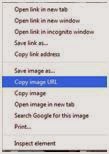
Select Google Images
Click on camera (next to search box)
Paste (CTRL V) the URL address
I was surprised that this picture has been posted in numerous places. Be especially careful if you are posting family pictures.
It might be wise to add a watermark.
To add a watermark to a picture
If you use Paint (under accessories in your program list) it's quite easy.
From the color pallet select the color for your text. Click on the text button (A), then click on the last icon (which will put the text in without background color. There will be a + on your picture, drag the box to expand the size you want and type in your text.
After you've entered your text, you may move it by clicking on the select icon (rectangle on the top of the icon list), outlining your text and dragging it.

